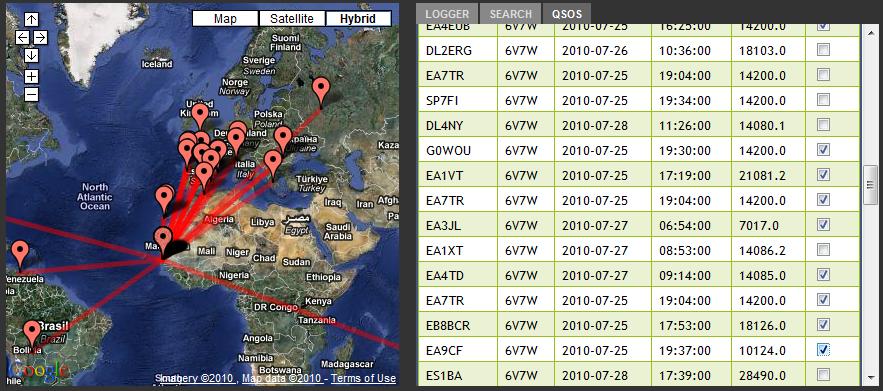Using the Mapping Log Book
The Copasetic Flows, (CF), logbook let's you store your amateur radio calls, (QSOs), and see maps of your calls as well as all the other calls stored in the system. Use it to see what's going on in different locations in the world and to get an idea of propagation conditions. I hope the application will also be great for getting students interested in amateur radio and geography for that matter.
There are three tabs on the logbook control panel.
Logger:
Enter your new call information here. Once the information is entered, click on the button labeled 'Log It!'. Your call information will be stored in the system and your call will be displayed on the map. You can retrieve your calls at any time by using the controls in the 'Search' tab.
Search:
The search tab lets you specify a specific callsign or frequency you're interested in. For example, the screen below shows a search on the callsign 6V7W.
QSOs:
This tab displays the most recent calls entered into the system by default. After a search, the tab shows the search results. To change back to the most recent calls, click on the 'Show All Recent' button.